How to examine YouTube channel statistics in depth
The statistics of videos on YouTube Channel are analyzed by YouTube Analytics. This is a YouTube tool that every user can access. The statistics for each video and the whole channel are tracked here.
The YouTube Analytics sections contain information on many different kinds: income from videos, video viewing stats, viewers ' ethnicity, user engagement, and growth of subscribers.
How can YouTube information be viewed?
All admin users have access to YouTube channel statistics. You have to collect data for analysis: you do not have numbers immediately after the channel has been registered. Start publishing content, encourage subscribers and just wait to evaluate the data.
Go to "Creator Studio" (click on your avatar in the upper right corner to analyze statistics for your channel). The YouTube Analytics link is displayed in the left column.

There are several sections to YouTube Analytics:
Overview
The overview of your analysis now is available. The default setting gives you data over the past 28 days but can be changed to any period of time you want the analytics to collect.
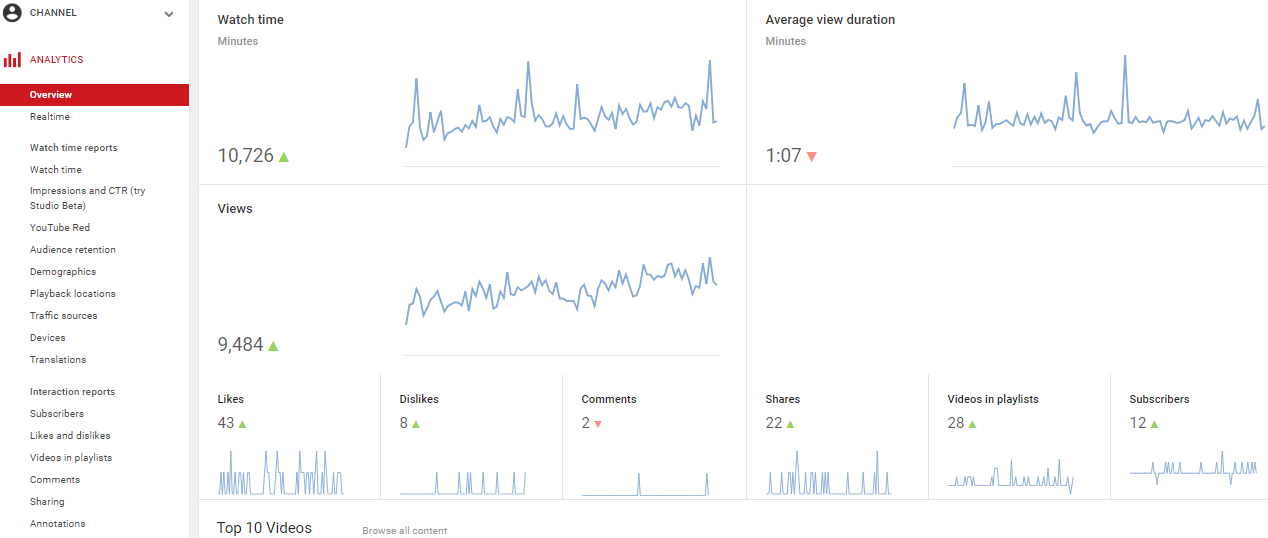
This page offers essential performance and engagement information in a concise and readable format. Overview is the best place to take a quick summary of your channel's performance.
Real-time data
Detailed Youtube channel statistics for interacting with the last five videos in the previous 48 hours.
Watching Time Reports
A necessary section for YouTube channel analysis is content analysis. The Views report provides insight into your YouTube channel's overall performance and can also be used to improve the quality of your original videos. Here is also an important parameter, "Retention of the audience."
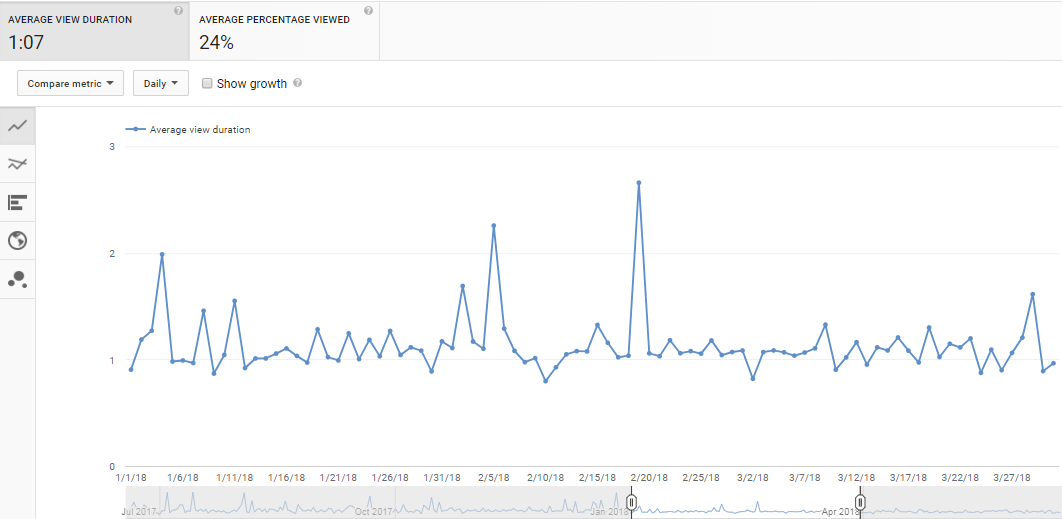
The graph shows what percentage of the video or how much time viewers have been watching. A sharp drop in the proportion of viewing means that people quickly become bored. Analyze this indicator to understand whether it is necessary to accelerate the intro in the video, where to focus on important information.
Unlike other social networks, YouTube has very detailed statistics of referring sources. It shows the quality of traffic from different sources: how long viewing time brings conversions and what is the average duration of viewing.
Find the best quality traffic sources for your channel and focus on them in the promotion.
Interaction Reports
Two important points can be distinguished here: the "Subscribers" metric and indicators of engagement: likes, comments, reposts.
The number of subscribers indirectly affects the success of the account as a whole: this indicator matters when ranking, and also creates an opinion among viewers about the channel, how popular it is.
Activity (comments, likes, dislikes) allows you to evaluate the interest of your audience. And the tone of the reactions: positive or negative.
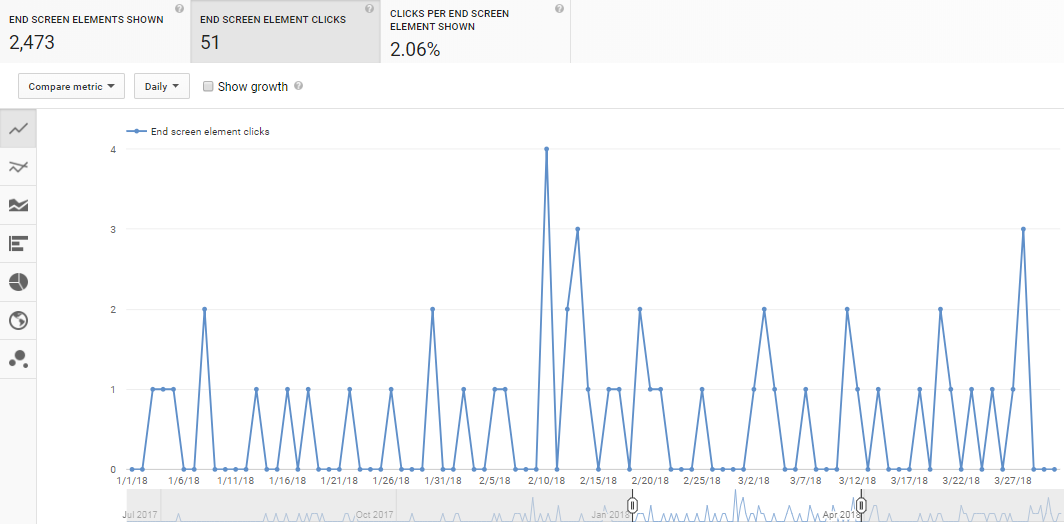
In addition, YouTube analytics collects conversion statistics for Annotations and Tips that you post to the video.
Read the detailed Youtube Analytics Instruction for a better understanding of the tool.
How to get extensive YouTube channel statistics: Google Analytics Integration
YouTube channel statistics are detailed but not comparable to Google Analytics. If you are doing a detailed analysis of the channel, connect analytics from Google. You'll get access to all the features of Google Analytics, just like for regular sites.
For settings:
- Create a new resource in Google Analytics: in the URL field, paste the channel address. Copy the tracking ID you'll get after creating the resource.
- In "Creator Studio", go to the "Channel" - "Advanced" section (at https://www.youtube.com/advanced_settings)
- Locate the "Analytics Account Tracking ID" section below and paste the ID you copied earlier.
Now you can evaluate statistics for each page. However, YouTube analytics works only within the URL specified when creating the resource, so it does not collect data about videos that users didn't enter through the channel's main page.
How to watch competitor channel statistics on YouTube?
A significant minus of YouTube Analytics is that it shows statistics only of your channel. To analyze other people's accounts, use third-party services.
Conclusions
Use the YouTube Analytics tool to analyze the video on your channel. He collects detailed information about the account, videos, subscribers.
For more detailed analysis, integrate Google Analytics.