In less than a decade, the Instagram platform has grown into one of the largest and most successful social media platforms in existence. At least one billion people sign into their Instagram account on a minimum of one occasion every month. Every single day, more than 500 million people take advantage of the recently introduced Instagram Stories feature.
While people seem to be happy downloading the Instagram app on their smartphone and use it there, there are many who may not feel comfortable with using the mobile application every time they need adding a new post on the Instagram account. This is often the case with professional photographers, marketers, and brands who are not managing a personal Instagram profile.
In this post we will show you how to add posts on Instagram from PC and other devices in this post, helping you determine what steps can be taken when adding photos to your instagram without the need to use your mobile phone for uploading. So it is not mandatory to upload photos to your mobile device every time you wish to add something new to Instagram.
How to Post on Instagram from Computer: What Are the Options?
There are various reasons why a person might want to look for a solution online on how to post on Instagram from Mac or PC. The main reason is often due to marketing efforts used to promote a brand’s content on the Instagram – in these cases, graphics will usually be prepared directly on a computer, making it much easier to upload these files to an Instagram profile with the use of a browser, such as Chrome, or a desktop app.
Various options do exist for marketers and professionals who are looking to gain access to Instagram using a desktop computer, whether the PC is running Windows or both Macs; Mac air or Mac pro. We explore some of the most common methods that allow a person to access Instagram on a PC below.
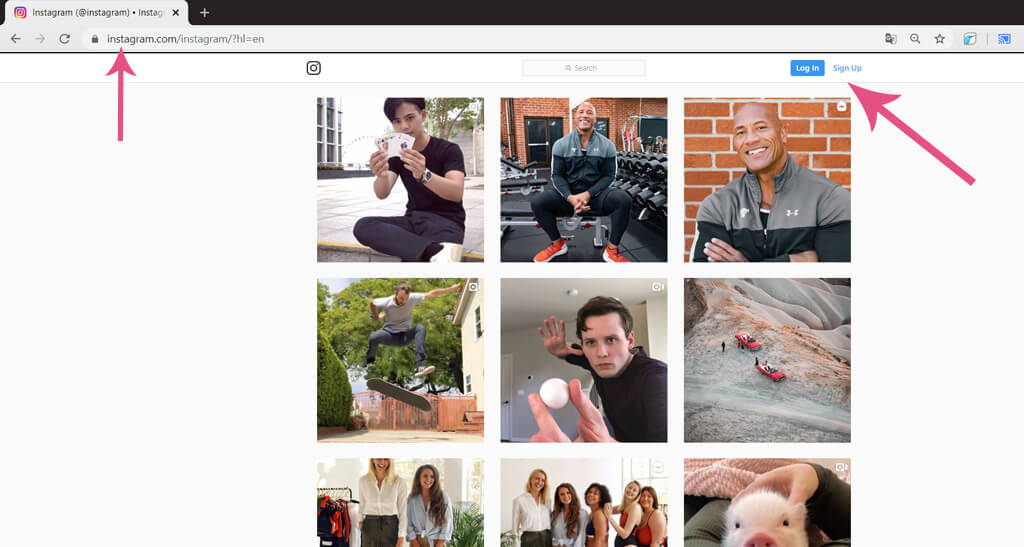
Using the Web-Based Version of Instagram
When it comes to learning how to post on Instagram from a laptop or desktop computer, the first option that should be considered is the web-based version of the platform. Even though originally developed as a mobile app, Instagram has recently announced that users are now able to access certain features offered by the platform through a browser.
In this case, the question rather relates to Instagram for Chrome, Firefox, or Safari, depending on the browser preference of the individual.
While it is possible to learn how to post on Instagram from Firefox and Chrome when using Windows as an operating system, or how to post on Instagram from Safari when using macOS, it is important to consider the fact that the web-based version of the platform is often found to be relatively restrictive in terms of features.
When accessing Instagram for Firefox, for example, the web-based platform would allow the user to sign in to their account, search tags, follow profiles, and even comment on existing posts that are available on the platform.
The restrictions do come into play when asking how to post on Instagram from Mac or PC. While browsing is possible on the web-based platform, it is not possible to upload new videos or photos or create new posts, by using this particular method.
The Official Instagram Desktop App
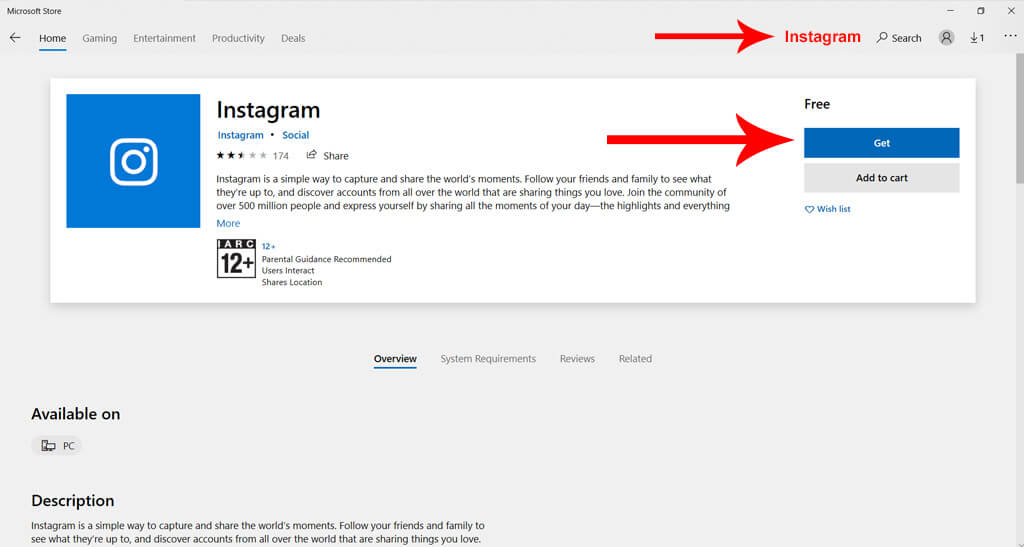
Browsing the latest Windows Store on the Microsoft Windows 10 platform brings up a relatively new edition to the number of ways that people can browse their Instagram profiles. Instagram for Windows is a desktop application that is available for free on the official Microsoft Windows Store. The app can be downloaded and used to get a similar experience when using the web-based version of the Instagram platform.
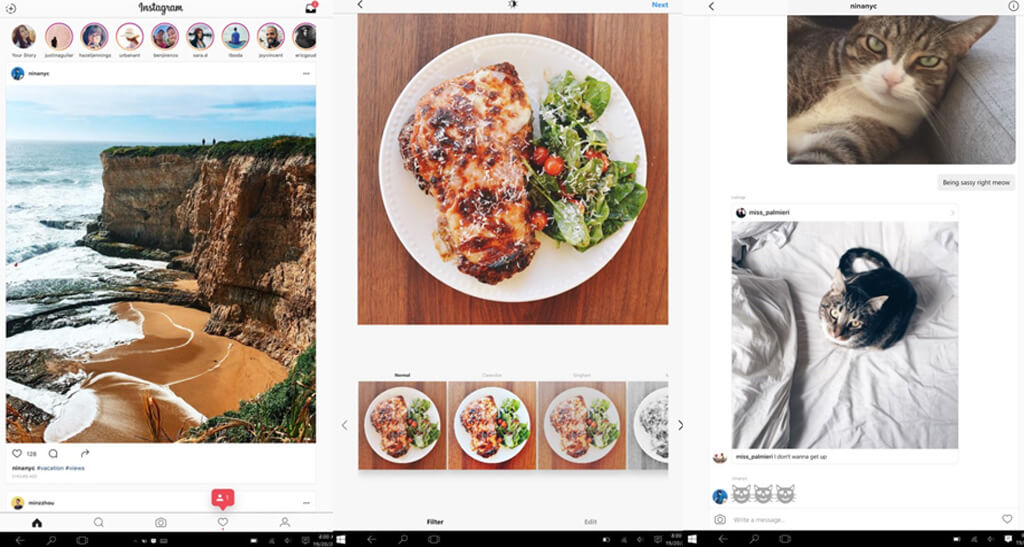
It should be noted, however, that while this is a useful way to gain access to an Instagram profile quickly, the restrictions that are present when looking for an option like Instagram for Chrome or Safari still remains in play here. While it is possible to browse, follow, like, and comment on the platform, the desktop app cannot be used to upload new content to an Instagram account.
Using a Mobile User-Agent in a Desktop Browser
Those who are looking to gain access to Instagram for Mac or PC, but would like to use the official website can make use of the mobile version of Instagram. This does not require downloading the Instagram application, but rather simulating a scenario where the website is loaded as it would be on a smartphone device.
The specific procedure to be followed in the case where a person wishes to access Instagram using a Mobile User Agent depends on the specific browser that will be used.
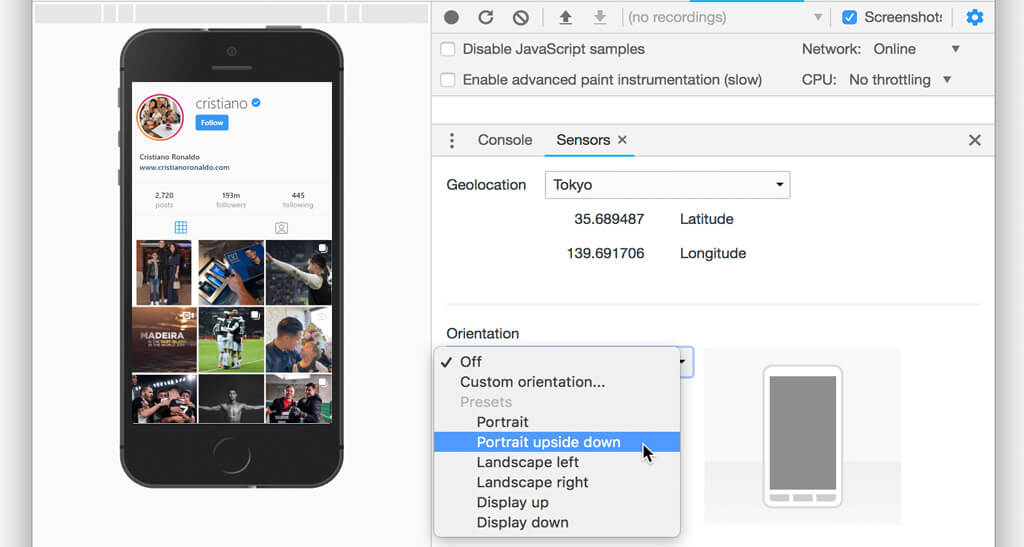
Learning how to post on Instagram from Chrome is generally considered one of the easiest options when using a Mobile User-Agent.
The user would simply load up their Instagram profile and then navigate to the View menu, followed by a click on the "Developer Tools" section. This section gives the user access to a wide variety of tools that can be useful when debugging a website – in this case, however, we simply want to mimic the behavior of a mobile device while browsing Instagram.
The user agent button should be clicked once Chrome is launched. This will open a menu of the available user agents that can be used to access the website that is currently open.
It is important to select a mobile user-agent here – this may be either an iPhone or an Android device. Once selected, the page should be refreshed – either by using the refresh button or by clicking the F5 button on the keyboard.
Once the page refreshes, it will display a smaller window where the mobile version of Instagram for Web will load. Here, the user will be given an opportunity to upload photos and videos to their profile – it should be noted, however, that there are still some restrictions in terms of what can be accomplished when publishing a new post on the platform.
With the mobile version of the web view loaded, posting videos and images are relatively easy – but it is not possible to use Instagram’s built-in editor for these files. Thus, all processing will need to be done before uploading these media files. Additionally, the camera feature will not work on this version of the platform.
Emulate Android on a Desktop Computer
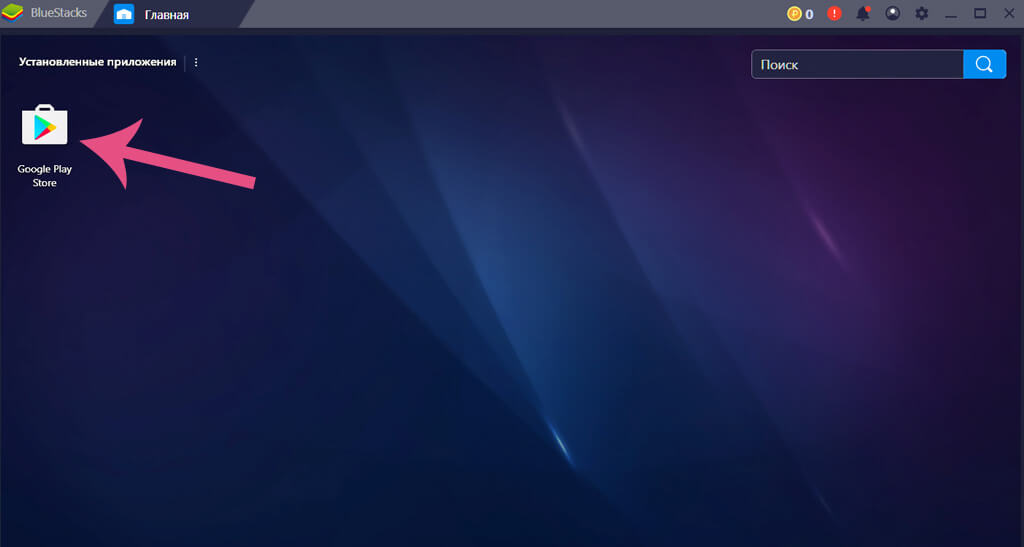
If a person needs full access to all of the features that are available on the Instagram platform, but they do not wish to go through the process of using their smartphone every time, then a great option to consider is to use an Android emulator, sometimes also called an Android player, on a desktop computer.
There are a variety of different Android emulators available for PC. These emulators work by downloading an image file that contains the Android operating system. It will then install this image onto an emulated device – the software works similarly to a virtual machine that is installed on a computer.
Once the emulated Android device is launched on the desktop, it is possible to get a full Android experience. This means signing into the Google Play Store and downloading the official Instagram mobile app.
When accessing Instagram using an Android emulator software on a desktop device, it should be noted that the emulator will not always be able to provide a connection with a laptop's built-in camera or even an external webcam. This means all files that will be published onto the Instagram profile needs to be edited locally on the computer and then uploaded using the appropriate feature once the app has been installed on the emulated Android device.
By learning how to post on Instagram from PC, Laptop, or Mac with the help of an Android emulator, it is possible for a person to manage multiple accounts using the software. This is very useful in cases where a marketer is handling the Instagram accounts of multiple clients.
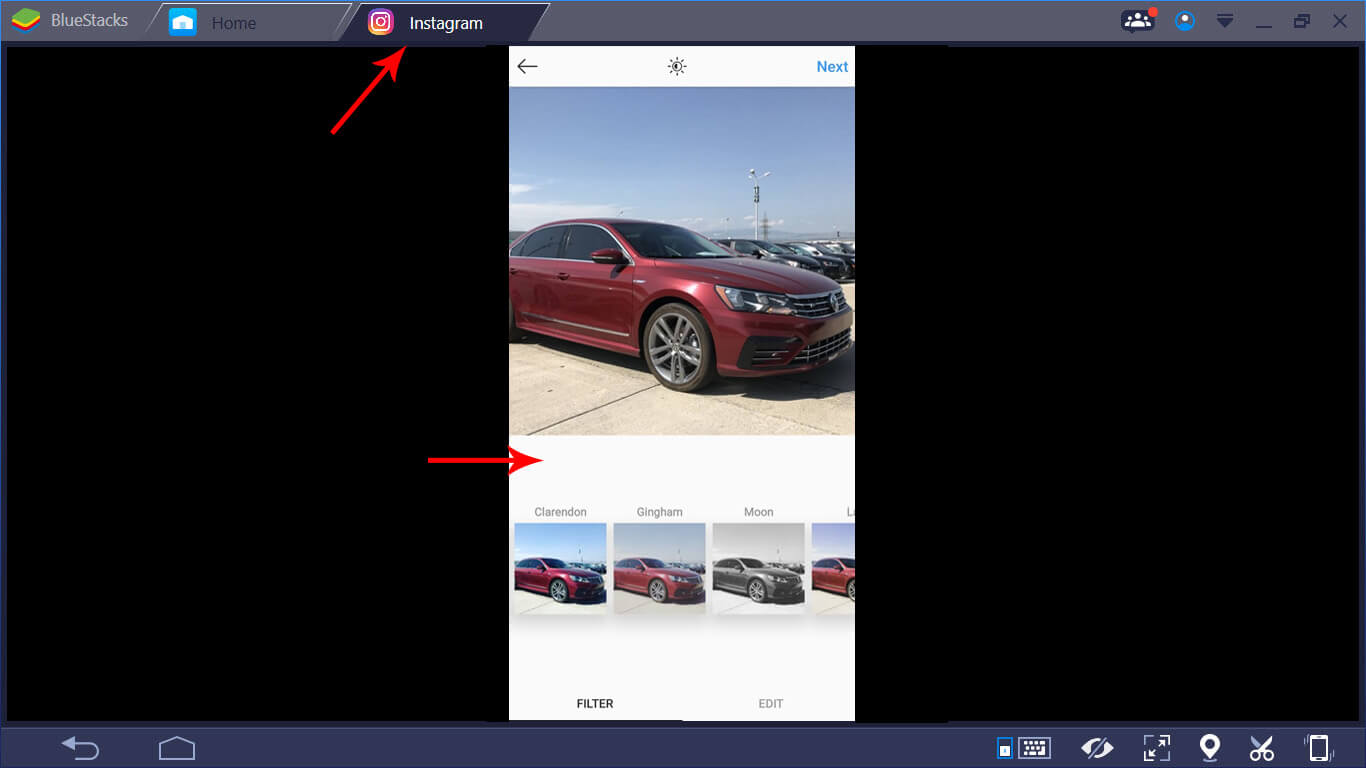
At the moment in 2019, BlueStacks is considered the most popular option for people who want to emulate Android apps on their desktop, maybe in 2020 something else will appear.
Use Third-Party Software
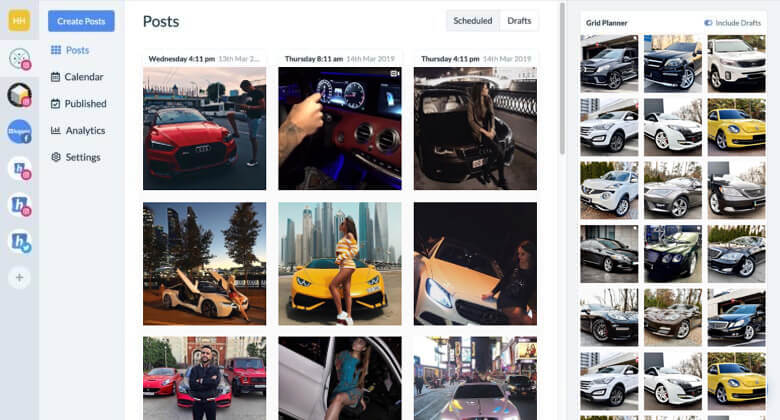
Another option that brands often take advantage of is to use third-party software that is able to publish posts on Instagram. The major advantage that comes with most of these third-party apps is the fact that they are usually able to schedule posts for an Instagram account.
This particular feature allows a marketer to set up posts for a certain account that will be published over a period of time. For example, it is possible to take an hour each week and set up posts for the entire upcoming week. It will automatically publish the Instagram posts at the scheduled times with no interaction from the user.
Additionally, these platforms will often also be able to provide the user access to additional features. One example of such features would be to follow a specified number of Instagram profiles each day automatically – as well as to unfollow any accounts that are not following the user back, which can quickly cause the following count to pile up, without helping with an increase in the number of followers on the account.
Conclusion
Posting new media content on Instagram like photos and videos, is a great way for brands and professionals to gain more exposure, but they need to log into this platform on a mobile device every time can be time-consuming. We looked at how to post on Instagram from PC in this post, exploring several techniques that reduce the need for a smartphone to take advantage of what this platform has to offer – particularly when it comes to adding new posts to an account.
Recommended for you: